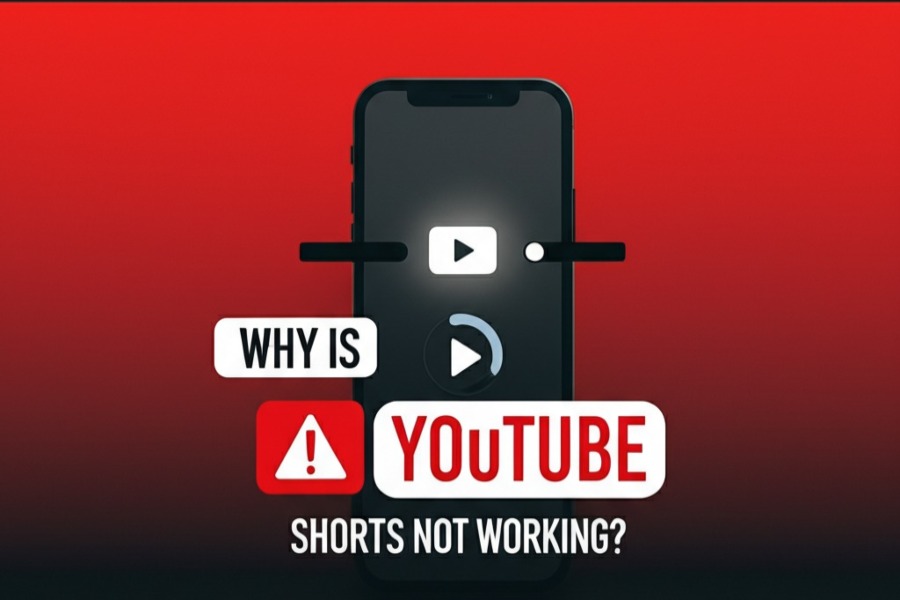
YouTube Shorts, Google’s answer to the short-form video craze popularized by TikTok, has become a go-to platform for creators and viewers alike. With its vertical, 60-second-or-less videos, YouTube Shorts offers a quick and engaging way to consume and create content. However, as with any digital platform, users sometimes encounter issues that prevent Shorts from working as expected. Whether it’s videos not loading, playback issues, sound problems, or Shorts not appearing in the feed, these glitches can be frustrating. In this comprehensive guide, we’ll explore the reasons why YouTube Shorts might not be working and provide actionable solutions to get you back to creating and enjoying short-form content in no time.
Understanding YouTube Shorts
Before diving into troubleshooting, let’s briefly recap what YouTube Shorts is. Launched in September 2020, YouTube Shorts is a feature within the YouTube app that allows users to create, edit, and share vertical videos up to 60 seconds long. Unlike YouTube Stories, which disappear after 24 hours, Shorts remain on your channel, appearing in feeds alongside regular videos. Accessible primarily through the YouTube mobile app, Shorts is designed for quick content creation using tools like the Shorts camera, filters, music overlays, and video segmenting features. With over 6 billion users accessing Shorts in more than 100 countries, it’s a global phenomenon, but its beta status and regional restrictions can lead to issues.
If you’re facing problems with YouTube Shorts, such as videos not playing, the Shorts tab missing, or issues with uploading, don’t worry—this guide covers the most common causes and their fixes.
Common Issues with YouTube Shorts
YouTube Shorts issues can manifest in various ways. Here are the most frequently reported problems, based on user feedback and web resources:
- Shorts Not Showing Up in the Feed: The Shorts tab or videos don’t appear on the YouTube app or website.
- Videos Not Playing: Shorts freeze, buffer endlessly, or display errors like “Something went wrong.”
- No Sound in Shorts: Videos play, but there’s no audio.
- Autoplay Not Working: Shorts don’t transition automatically to the next video.
- App Crashes or Freezes: The YouTube app crashes when accessing Shorts.
- Shorts Not Uploading or Appearing in the Shorts Feed: Uploaded videos don’t show up as Shorts or gain views.
- Geographical Restrictions: Shorts features are unavailable in certain regions.
These issues can stem from device settings, app glitches, network problems, or YouTube’s own server or algorithm quirks. Let’s break down the causes and solutions for each.
Reasons Why YouTube Shorts Might Not Work
Understanding the root causes of YouTube Shorts issues is the first step to resolving them. Here are the primary culprits, compiled from various sources:
1. Outdated YouTube App
Running an outdated version of the YouTube app can prevent Shorts from functioning properly. Older versions may lack support for Shorts or contain bugs that newer updates have fixed. For example, the latest YouTube app versions (e.g., v18.09.37) include a dedicated Shorts tab, which may be missing in older versions.
2. Poor Internet Connection
A weak or unstable internet connection can cause buffering, loading failures, or Shorts not displaying at all. Shorts require a stable Wi-Fi or mobile data connection to stream smoothly.
3. Cache and Data Issues
Corrupted cache or excessive app data can interfere with the YouTube app’s performance, causing Shorts to malfunction, crash, or not load.
4. Device Compatibility
Not all devices support YouTube Shorts. Older smartphones or operating systems (e.g., Android versions below 8.0) may struggle to run Shorts, and some PCs or browsers may face compatibility issues.
5. Geographical Restrictions
YouTube Shorts is not available in all countries, as it’s still in beta in some regions. If you’re outside supported areas like the US or India, the Shorts feature may not appear.
6. Browser Issues (Desktop)
On PCs, outdated browsers, incompatible extensions (e.g., ad blockers), or outdated graphics drivers can prevent Shorts from playing correctly.
7. Corrupted Video Files
If you’ve downloaded Shorts and they won’t play, the files might be corrupted due to interrupted uploads or connectivity issues during downloading.
8. Algorithm and Metadata Issues
For creators, Shorts may not appear in the Shorts feed or gain views due to missing hashtags like #Shorts, poor metadata, or YouTube’s algorithm not prioritizing the content. In that case you can do SEO to rank higher on Youtube.
9. Server Outages
YouTube’s servers may experience temporary outages or maintenance, making Shorts unavailable.
10. Account or Privacy Settings
For users under 17, Shorts videos default to private, and certain account settings or creator restrictions (e.g., copyright flags) can limit visibility or functionality.
How to Fix YouTube Shorts Not Working
Now that we know the potential causes, let’s dive into detailed solutions to fix YouTube Shorts issues. Try these steps systematically, starting with the simplest fixes.
1. Update the YouTube App
An outdated app is a common cause of Shorts issues. To ensure you’re using the latest version:
- On Android: Open the Google Play Store, search for YouTube, and tap “Update” if available.
- On iPhone: Go to the App Store, search for YouTube, and tap “Update.”
- Check Version: The latest versions (e.g., v18.09.37 or higher) include a dedicated Shorts tab. If you don’t see the Shorts button, your app may need updating.
After updating, relaunch the app and check if Shorts appear.
2. Check Your Internet Connection
A stable internet connection is crucial for streaming Shorts. Here’s how to troubleshoot:
- Test Connectivity: Open a browser and load a website to confirm your Wi-Fi or mobile data is working.
- Restart Router: Unplug your router, wait 30 seconds, and plug it back in to refresh the connection.
- Enable Mobile Data: On Android or iPhone, ensure the YouTube app has permission to use mobile data. Go to Settings > Apps > YouTube > Mobile Data and enable it.
- Switch Networks: If Wi-Fi is unstable, switch to mobile data or vice versa.
If connectivity issues persist, contact your internet service provider.
3. Clear Cache and Data
Corrupted cache or app data can cause Shorts to malfunction. Clearing them resets the app without deleting your account:
- On Android:
- Go to Settings > Apps > YouTube > Storage.
- Tap “Clear Cache” and “Clear Data.”
- Restart the YouTube app and sign in again.
- On iPhone:
- Go to Settings > General > iPhone Storage > YouTube.
- Delete the app and reinstall it from the App Store to clear cache.
- On PC (Browser):
- Open your browser (e.g., Chrome) and press Ctrl + Shift + Delete.
- Select “Cookies and other site data” and “Cached images and files,” then clear data.
Relaunch YouTube and check if Shorts work.
4. Restart Your Device
A simple device reboot can fix temporary glitches:
- On Android/iPhone: Power off your device, wait a minute, and turn it back on.
- On PC: Restart your computer to refresh system processes.
After restarting, open the YouTube app or website and test Shorts.
5. Check Device Compatibility
Ensure your device meets YouTube Shorts requirements:
- Smartphones: Android 8.0 or higher, or iOS 12 or later. Check your OS version in Settings > About (Android) or Settings > General > About (iPhone).
- PC: Use modern browsers like Chrome, Firefox, Safari, or Edge, updated to the latest version. Update via the browser’s settings (e.g., Chrome: Menu > Help > About Google Chrome).
- Graphics Drivers: On PCs, outdated graphics drivers can cause playback issues. Update via your device manufacturer’s website or driver update software.
If your device is outdated, consider using a supported device or browser.
6. Bypass Geographical Restrictions
If Shorts aren’t available in your region, use a VPN to access them:
- Download a reputable VPN app (e.g., ProtonVPN, NordVPN).
- Connect to a server in the US or India, where Shorts are widely available.
- Clear the YouTube app’s cache and relaunch it.
Note: Using a VPN may violate YouTube’s terms, so proceed with caution, as your account could face restrictions.
7. Fix Browser Issues on PC
For desktop users, browser-related problems can prevent Shorts from playing:
- Update Browser: Ensure your browser is up to date (e.g., Chrome: Menu > Help > About Google Chrome).
- Disable Extensions: Ad blockers or privacy extensions can interfere with Shorts. In Chrome:
- Click the three-dot menu > Extensions > Manage Extensions.
- Toggle off unnecessary extensions.
- Try a Different Browser: If Shorts don’t work in Chrome, test Firefox, Safari, or Edge.
- Clear Browser Cache: Press Ctrl + Shift + Delete, select cache and cookies, and clear data.
8. Fix Sound Issues
If Shorts play without sound:
- Check Device Volume: Ensure your device isn’t muted and the volume is up.
- Check Audio Output: On PCs, verify the correct output device (e.g., speakers, headphones) is selected in Sound settings.
- Update App/Browser: Ensure the YouTube app or browser is updated, as outdated versions can cause audio glitches.
- Test Other Videos: If only specific Shorts lack sound, the video file may be corrupted or muted by the creator.
9. Fix Autoplay Issues
If Shorts don’t transition automatically:
- Check Autoplay Settings: In the YouTube app, go to Settings > General > Autoplay and ensure it’s enabled.
- Stable Connection: A slow connection can disrupt autoplay. Test and improve your internet as described above.
- Use Browser Extensions: On PCs, try the “Better YouTube Shorts” extension from the Chrome Web Store to enhance autoplay and playback speed.
10. Fix Upload and Visibility Issues (Creators)
If your Shorts aren’t appearing in the Shorts feed or getting views:
- Use #Shorts Hashtag: Add #Shorts to the title and description to help YouTube’s algorithm categorize your video as a Short.
- Check Video Length: Ensure your video is 58 seconds or less, as YouTube may add 1-2 seconds, pushing it over the 60-second limit.
- Verify Privacy Settings: Ensure the video is set to Public (not Private or Unlisted). For users under 17, videos default to Private. Go to YouTube Studio > Content > Visibility and set to Public.
- Optimize Metadata: Use engaging titles, descriptions, and relevant tags to boost discoverability.
- Be Patient: YouTube’s algorithm may take days or weeks to index and promote Shorts.
- Check for Copyright Issues: If your Short uses copyrighted material, it may be blocked or removed. Re-upload without copyrighted content.
- Add a Shorts Section: In YouTube Studio, go to Customization > Layout > Add Section > Shorts to feature Shorts on your channel.
11. Fix Corrupted Downloaded Shorts
If downloaded Shorts won’t play:
- Use Video Repair Tools: Tools like EaseUS Fixo Video Repair or Wondershare Repairit can fix corrupted video files. Follow the software’s instructions to repair MP4 or other formats.
- Re-download: If the file is irreparable, try downloading the Short again with a stable connection.
12. Check YouTube Server Status
If all else fails, YouTube’s servers may be down. Check the status on:
- Downdetector: Visit downdetector.com to see if others are reporting issues.
- YouTube’s Social Media: Check YouTube’s official X or other social media accounts for outage announcements.
If servers are down, wait and try again later.
13. Contact YouTube Support
If none of the above fixes work, reach out to YouTube Support:
- In-App: Go to YouTube app > Settings > Help & Feedback.
- Online: Visit support.google.com/youtube for troubleshooting guides or to contact support.
Additional Tips for a Seamless YouTube Shorts Experience
To prevent future issues and enhance your Shorts experience:
- Keep Software Updated: Regularly update your device’s OS, YouTube app, and browser to avoid compatibility issues.
- Use Reliable Video Editors: For creators, tools like iMyFone Filme or Wondershare Filmora can help create high-quality Shorts.
- Optimize Content: Hook viewers in the first few seconds, use vertical videos (9:16 aspect ratio), and post consistently to boost engagement.
- Monitor Analytics: Use YouTube Analytics to track when your audience is online and schedule Shorts accordingly.
- Embed Shorts on Websites: Use plugins like YouTube Feed Pro to showcase Shorts on your website for more views.
FAQs About YouTube Shorts
Q: Can I upload Shorts from a PC?
A: Yes, you can upload Shorts via YouTube Studio on a PC. Ensure the video is vertical, under 60 seconds, and includes #Shorts in the title or description.
Q: Why don’t my Shorts get views?
A: It may take time for YouTube’s algorithm to index your Shorts. Ensure you use #Shorts, optimize metadata, and post when your audience is active.
Q: Why is the Shorts camera missing?
A: The Shorts camera is mobile-only and may not be available in all regions. Use a VPN or upload pre-recorded Shorts from your device.
Q: Why is there no sound in my Shorts?
A: Check your device’s volume, audio output settings, or if the video uses copyrighted music that was muted.
Conclusion
YouTube Shorts is a powerful platform for creators and viewers, but technical glitches can disrupt the experience. From outdated apps and poor internet connections to geographical restrictions and algorithm quirks, the reasons for Shorts not working are varied but fixable. By following the troubleshooting steps outlined—updating the app, clearing cache, checking connectivity, and optimizing content—you can resolve most issues. For persistent problems, tools like VPNs, video repair software, or YouTube Support can help. Keep your app and device updated, and use best practices for creating and uploading Shorts to ensure a seamless experience. Now, get back to enjoying or creating those viral Shorts!
If you’ve encountered other issues or have additional fixes, share them in the comments below to help the YouTube Shorts community thrive!
