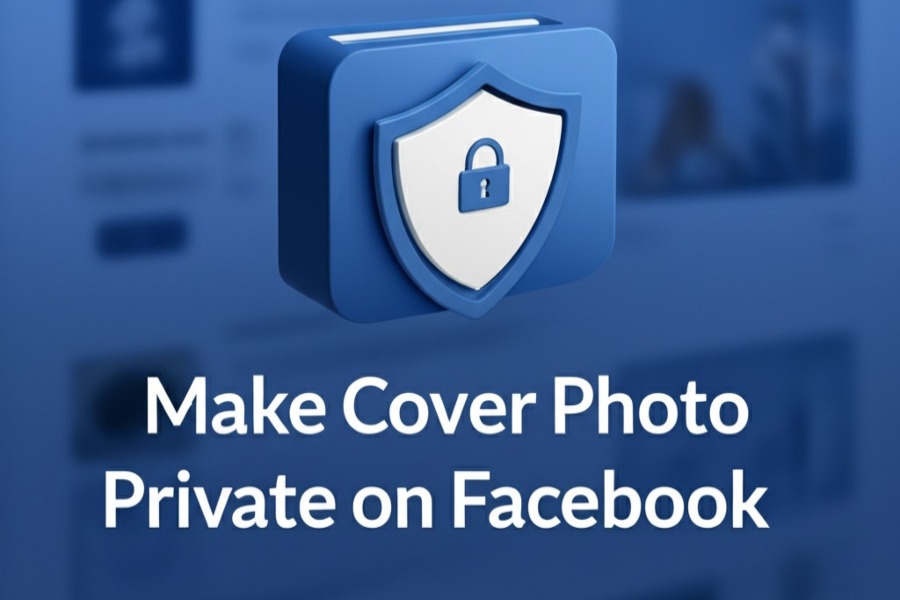
In the ever-evolving landscape of social media, privacy remains a paramount concern for many users. Facebook, one of the largest social networking platforms, offers various tools to control what information you share and with whom. Among these, your cover photo is a prominent feature of your profile, serving as a visual introduction to who you are or what your page represents. However, many users are unaware that their current cover photo is public by default and cannot be made private due to Facebook’s design. While you cannot hide your active cover photo, you can take steps to manage the privacy of your former cover photos and limit unwanted exposure. This comprehensive guide will walk you through the process, provide tips for safeguarding your privacy, and explore related privacy settings to help you secure your Facebook profile in 2025.
Why Does Privacy Matter for Your Facebook Cover Photo?
Your Facebook cover photo is one of the first things visitors see when they land on your profile. It’s a large, eye-catching image that stretches across the top of your page, often reflecting your personality, interests, or brand. Because it’s public by default, anyone—whether they’re a friend, a stranger, or even a potential employer—can view it without restrictions. This visibility can pose risks, such as:
- Unwanted Exposure: A cover photo containing personal details, such as family photos or identifiable locations, could be misused by malicious actors.
- Identity Theft: Public photos can be scraped and used to create fake profiles or for other fraudulent purposes.
- Professional Concerns: If you’re job hunting, a public cover photo that’s too personal or unprofessional might impact how potential employers perceive you.
- Data Privacy: In an era where data breaches are common, minimizing the amount of personal information you share publicly can reduce your digital footprint.
Understanding these risks is the first step toward taking control of your online presence. While you can’t make your current cover photo private, you can adjust the privacy settings for older cover photos and adopt strategies to protect your profile. Let’s dive into the details.
Can You Make Your Current Facebook Cover Photo Private?
The short answer is no, you cannot make your current Facebook cover photo private. According to Facebook’s policies, the active cover photo must remain public to maintain a consistent user experience across the platform. This design choice ensures that every profile has a visible banner, preventing awkward blank spaces that could disrupt the visual layout of the site. As noted in various sources, this limitation is intentional, as a private cover photo would alter the profile’s appearance for non-friends, potentially confusing visitors.
However, you can control the privacy of your former cover photos, which are automatically stored in a “Cover Photos” album when you update your cover image. By adjusting the privacy settings of these older photos, you can limit who can view them, effectively reducing the amount of personal content accessible to the public. Below, we’ll outline the step-by-step process to achieve this on both desktop and mobile devices.
Step-by-Step Guide to Making Former Cover Photos Private
On Desktop
Log Into Your Facebook Account
Open your web browser and navigate to www.facebook.com. Sign in with your email address or phone number and password. If you’re already logged in, you’ll land on your News Feed.
Access Your Profile
Click on your profile picture or name in the top-right corner of the screen to go to your profile page.
Navigate to the Photos Section
Under your cover photo, you’ll see a series of tabs (e.g., Timeline, About, Friends, Photos). Click on the Photos tab to view all your photos and albums.
Open the Cover Photos Album
In the Photos section, click on the Albums tab. Look for an album labeled Cover Photos. This album is automatically created by Facebook to store all the images you’ve used as cover photos. Click on it to view its contents.
Select a Photo to Edit
Click on the specific cover photo you want to make private. The photo will open in full-screen mode.
Edit the Privacy Settings
In the top-right corner of the photo, click the three dots icon to open a menu. Select Edit Privacy or Edit Post Audience (the exact wording may vary depending on your device or Facebook’s interface updates). A dropdown menu will appear with privacy options such as:
- Public: Visible to everyone, including non-friends.
- Friends: Visible only to your Facebook friends.
- Only Me: Visible only to you.
- Custom: Allows you to specify certain friends or exclude specific people.
Repeat for Each Photo
Unfortunately, you must adjust the privacy settings for each cover photo individually, as there’s no option to change the entire album’s privacy at once. Repeat the process for every former cover photo you want to privatize.
Save Your Changes
After selecting your desired privacy setting, click Save or Done to apply the changes. The photo’s privacy will update immediately.
On Mobile (iOS or Android)
Open the Facebook App
Launch the Facebook app on your iPhone or Android device. If you’re not logged in, enter your credentials to access your account.
Go to Your Profile
Tap the three horizontal lines (menu icon) in the bottom-right corner (iOS) or top-right corner (Android). Then, tap your name or profile picture to visit your profile.
Access the Photos Section
Scroll down your profile page and tap the Photos tab, located below your cover photo.
Open the Cover Photos Album
Tap Albums, then find and select the Cover Photos album.
Select a Photo
Tap the cover photo you want to make private to open it in full-screen mode.
Edit Privacy Settings
Tap the three dots in the top-right corner of the photo. Select Edit Post Privacy or Edit Audience. Choose Only Me for maximum privacy, or select another option like Friends based on your preference.
Save Changes
Tap Done or Save to confirm your changes. Repeat this process for each former cover photo.
Verify Your Changes
To ensure the privacy settings have been applied, view your profile as a public user. From your profile, click the three dots next to your name and select View As to see how your profile appears to non-friends. Confirm that only your current cover photo is visible.
Additional Tips for Managing Cover Photo Privacy
While you can’t hide your current cover photo, there are strategies to minimize privacy risks and maintain control over your profile’s visibility:
Choose Neutral Images for Your Current Cover Photo
Since your active cover photo is always public, opt for an image that doesn’t reveal sensitive information. For example:
- Use abstract designs, landscapes, or generic images that don’t include personal details like your face, home, or workplace.
- For business pages, incorporate your brand’s logo or a promotional graphic that aligns with your professional image.
Avoid Posting Updates About Cover Photo Changes
When you upload a new cover photo, Facebook automatically creates a post on your timeline and may notify your friends via their News Feed. To prevent this:
- On desktop, after uploading a new cover photo, quickly locate the post on your timeline, click the three dots, and change the audience to Only Me.
- On mobile, when uploading, uncheck the option to Share your update to News Feed before saving the new cover photo.
Regularly Review Your Cover Photos Album
Every time you update your cover photo, the old one is added to the Cover Photos album and remains public by default. Make it a habit to check this album periodically and adjust the privacy settings for new additions.
Optimize Your Cover Photo for Display
To ensure your cover photo looks professional and minimizes cropping issues:
- Use the recommended dimensions: 820 x 312 pixels for desktop and 640 x 360 pixels for mobile.
- Place key elements in the “safe area” (820 x 360 pixels) to avoid cropping on different devices.
- Save images with logos or text as PNGs for clarity, and “real-life” photos as JPGs for faster loading.
Use Tools Like Canva for Custom Cover Photos
Platforms like Canva offer free templates to create professional-looking cover photos that fit Facebook’s dimensions. This can help you design visually appealing images that maintain your privacy by avoiding personal content.
Consider a Temporary Cover Photo
If you want to use a personal image temporarily (e.g., for a holiday or special event), you can set it as a temporary cover photo:
- On desktop, click the camera icon on your cover photo, select Upload Photo, then choose Make Temporary and set a time duration.
- On mobile, tap your profile picture, select Select Profile Picture, and choose Make Temporary.
Leverage Third-Party Privacy Tools
Browser extensions like Block Party can help you audit your Facebook settings and identify public content, including cover photos, that may expose you to risks. These tools simplify the process of securing your profile.
Broader Facebook Privacy Settings to Enhance Security
Beyond managing your cover photos, you can take additional steps to lock down your Facebook profile and protect your personal information:
Make Your Profile Private
To limit who can see your posts, friend list, and other details:
- Go to Settings & Privacy > Settings > Privacy.
- Under Your Activity, set Who can see your future posts? to Friends or Only Me.
- Adjust Who can see your friends list? to Only Me to prevent strangers from viewing your connections.
Limit Past Posts
If you’ve previously shared public posts, you can restrict their visibility:
- Go to Settings & Privacy > Settings > Privacy > Limit Past Posts.
- Click Limit Past Posts to change all public posts to Friends only. Note that this won’t affect your current cover photo.
Hide Photos You’re Tagged In
If someone tags you in a photo, it may appear on your profile unless you adjust your settings:
- Go to Settings & Privacy > Settings > Timeline and Tagging.
- Enable Review posts you’re tagged in before they appear on your timeline to control what’s visible.
Make Entire Albums Private
To hide entire photo albums (excluding the Cover Photos album):
- Navigate to Photos > Albums, select an album, and click the three dots.
- Choose Edit Album, then set the audience to Only Me or another preferred setting.
Control Who Can Find You
Limit how people can search for your profile:
- Go to Settings & Privacy > Settings > Privacy > How People Find and Contact You.
- Set options like Who can send you friend requests? and Who can look you up using your email or phone number? to Friends or Only Me.
Why Can’t You Make Your Profile Picture Private?
Like your current cover photo, your profile picture is always public to help people identify you. However, you can limit interactions:
- To prevent likes and comments, set the audience to Only Me when uploading a new profile picture.
- Alternatively, upload a neutral or blurred image to minimize personal exposure.
Common Misconceptions About Facebook Cover Photo Privacy
Myth: You Can Make Your Current Cover Photo Private
As discussed, this is not possible due to Facebook’s design. Always assume your active cover photo is visible to everyone.
Myth: Changing Album Privacy Affects All Cover Photos
The Cover Photos album doesn’t allow bulk privacy changes. You must adjust each photo individually.
Myth: A Private Profile Hides Everything
Even with a private profile, your name, profile picture, and current cover photo remain public.
Best Practices for Choosing a Cover Photo in 2025
To balance privacy and aesthetics:
- Reflect Your Brand or Personality Safely: For personal profiles, choose images that don’t reveal sensitive details. For business pages, use branded graphics to promote your products or services.
- Test on Multiple Devices: Ensure your cover photo looks good on both desktop (820 x 312 pixels) and mobile (640 x 360 pixels) by placing key elements in the safe area.
- Add a Watermark: If you’re concerned about image theft, add a subtle watermark to your cover photo to protect your brand.
Conclusion
While you cannot make your current Facebook cover photo private in 2025, you can take significant steps to protect your privacy by adjusting the settings for former cover photos and adopting broader privacy measures. By following the steps outlined in this guide—accessing the Cover Photos album, editing individual photo privacy to Only Me, and optimizing your overall profile settings—you can minimize unwanted exposure and maintain control over your digital presence. Regularly reviewing your privacy settings, choosing neutral cover images, and leveraging tools like Canva or Block Party can further enhance your security.
In a world where online privacy is increasingly important, staying proactive about your Facebook settings is essential. Whether you’re safeguarding personal memories or protecting your professional image, these strategies will help you navigate Facebook’s limitations while keeping your profile secure. For more information on Facebook’s privacy features, visit Facebook’s Help Center or explore third-party tools to streamline your privacy management.
